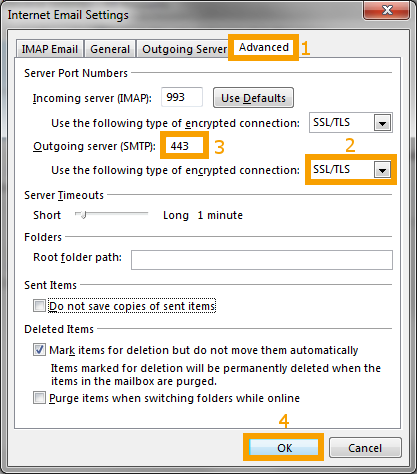SMTP setup for Microsoft Outlook 2016 / 365
Find the step-by-step instructions below to edit the SMTP settings of an existing email account.
Extra email accounts: if you use email accounts other than the one you registered with, you will need to add them to your Travel SMTP account.
Domain name owners: if you send email from your own domain, it is highly advised to setup a correct SPF record.
1. Click on "File":
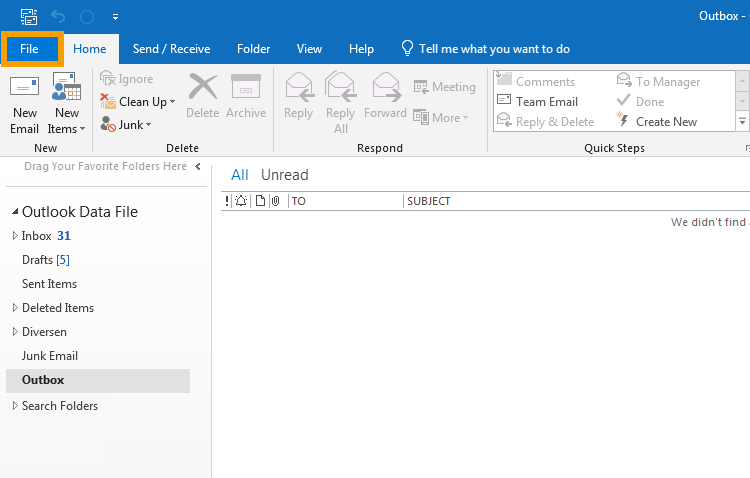
2. Click on "Options":
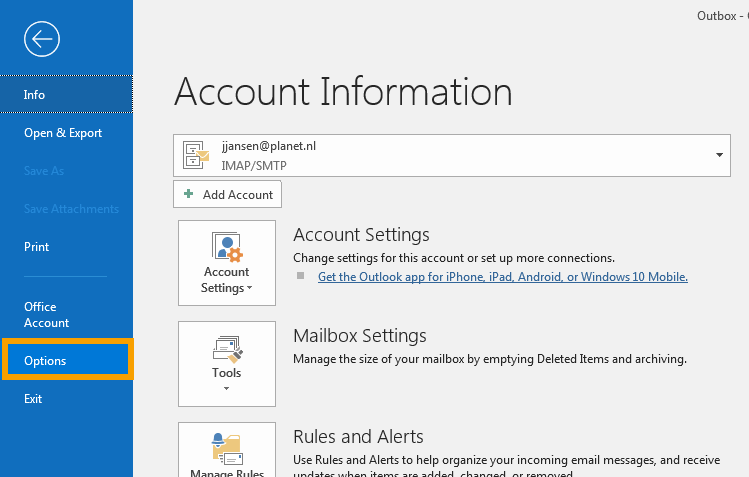
3. Click on "Advanced" and click "Send/Receive...":
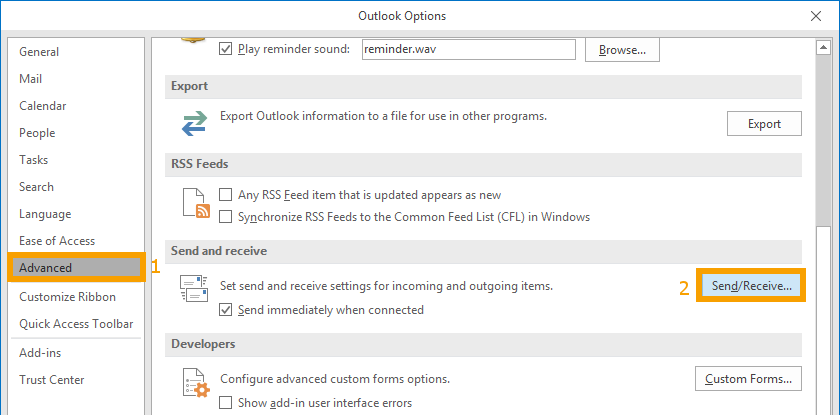
4. Click on "Edit...":
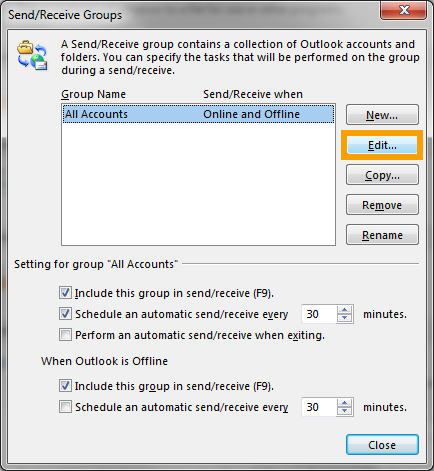
5. Select your email account on the left and click "Account Properties...":
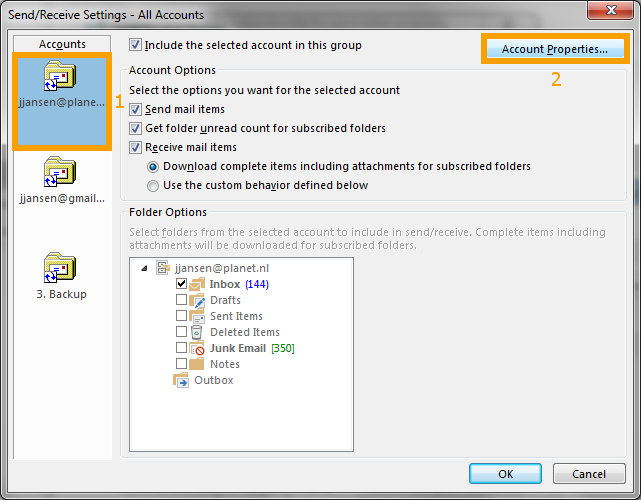
6. Select the first tab and enter "smtp80.travelsmtp.com" in the "Outgoing Mail Server (SMTP)" field:
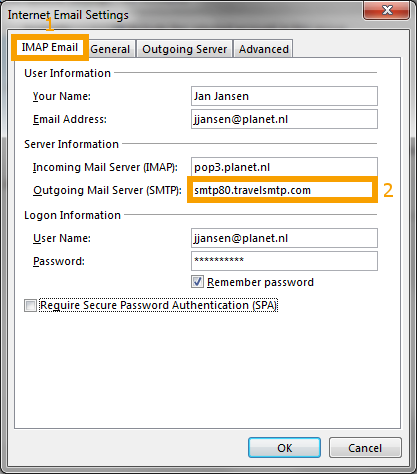
7. Select the "Outgoing Server" tab and enter your Travel SMTP username and password:
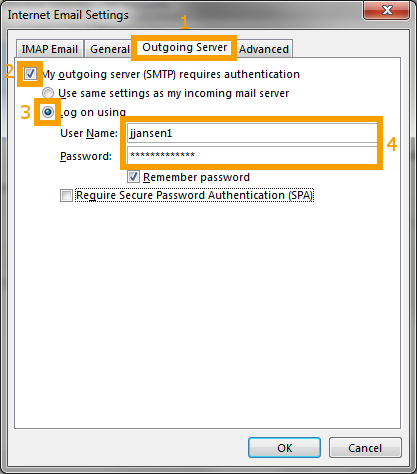
8. Select the "Advanced" tab and select "SSL/TLS" as the Outgoing server encryption. Then enter 443 as the Outgoing server port. Press OK and save your new settings: